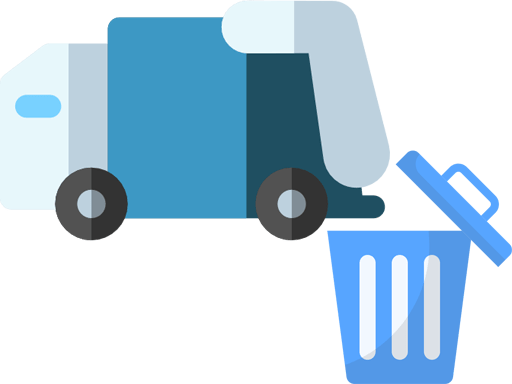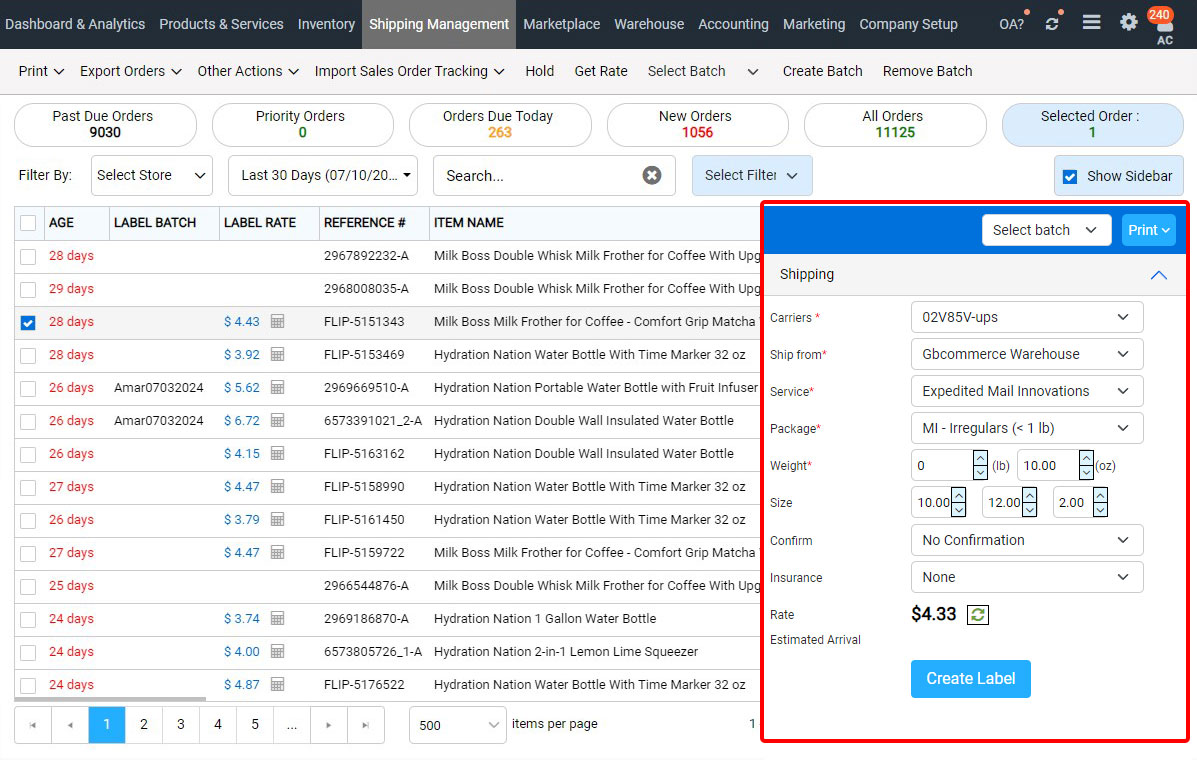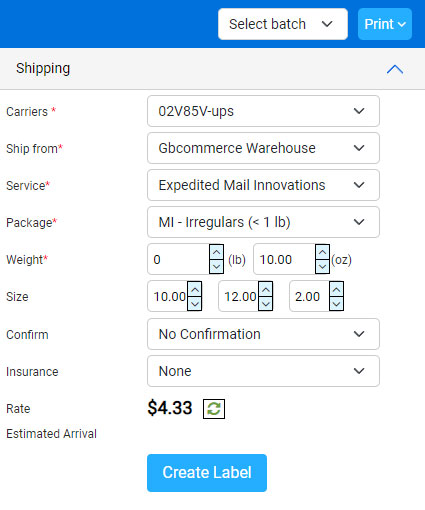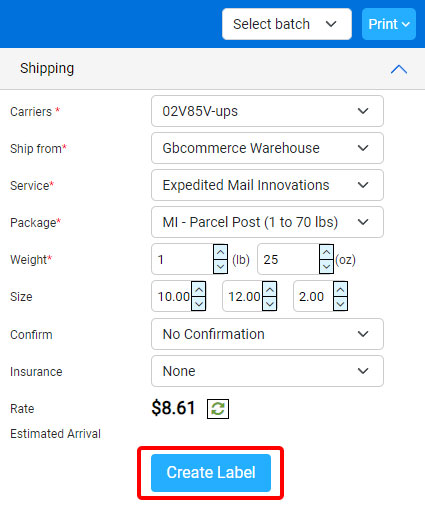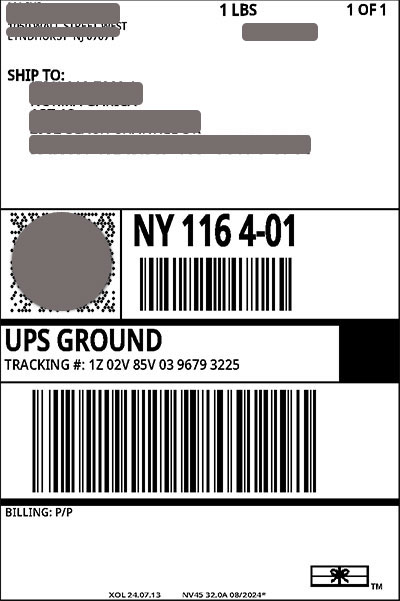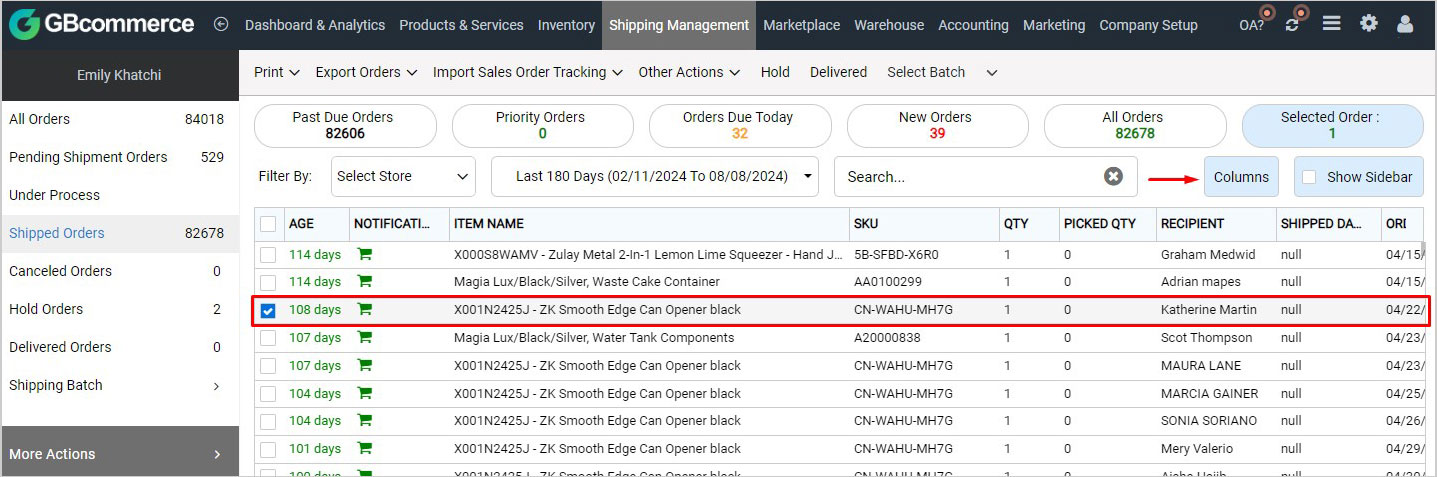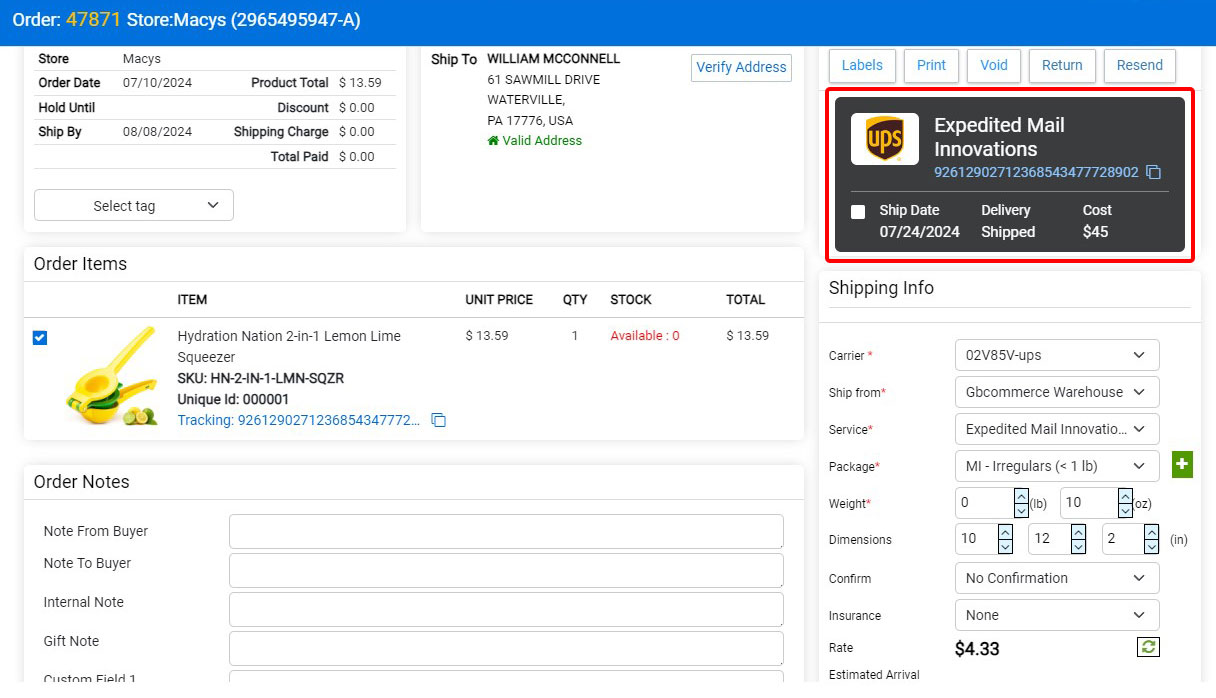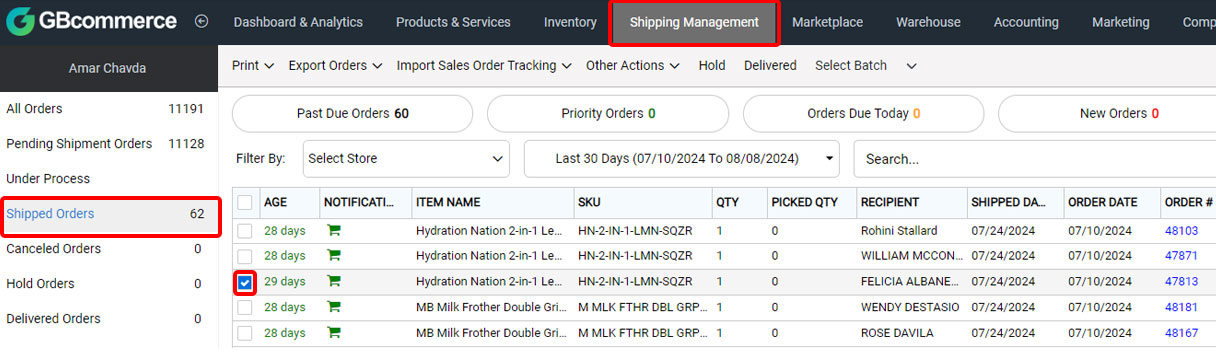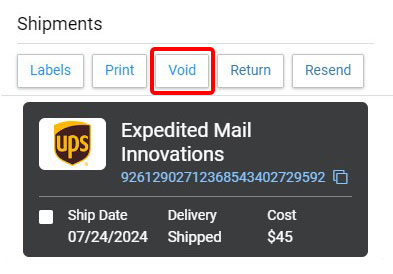Sales Order
Purchase Order
New Payment Method
Account
Sales Agent Information
Customer Information
Customer type
Please enter a value for required field
Vendor Information
3PL Client Information
Payee Information
Receive Payment
Credit Memo
New Payment Method
Please enter a value for required field
Preview
Vendor type
Please enter a value for required field
New Term
|
Please enter a value for required field
|
| Due in fixed number of days |
| days |
| Due by certain day of the month |
| day of month |
| Due the next month if issued within |
| days of due date |
New Industry
Please enter a value for required field
New Payee
Or
Connect your Gmail account
After you connect, your contacts will appear in a holding list.
You can then choose which ones to add to QuickBooks.